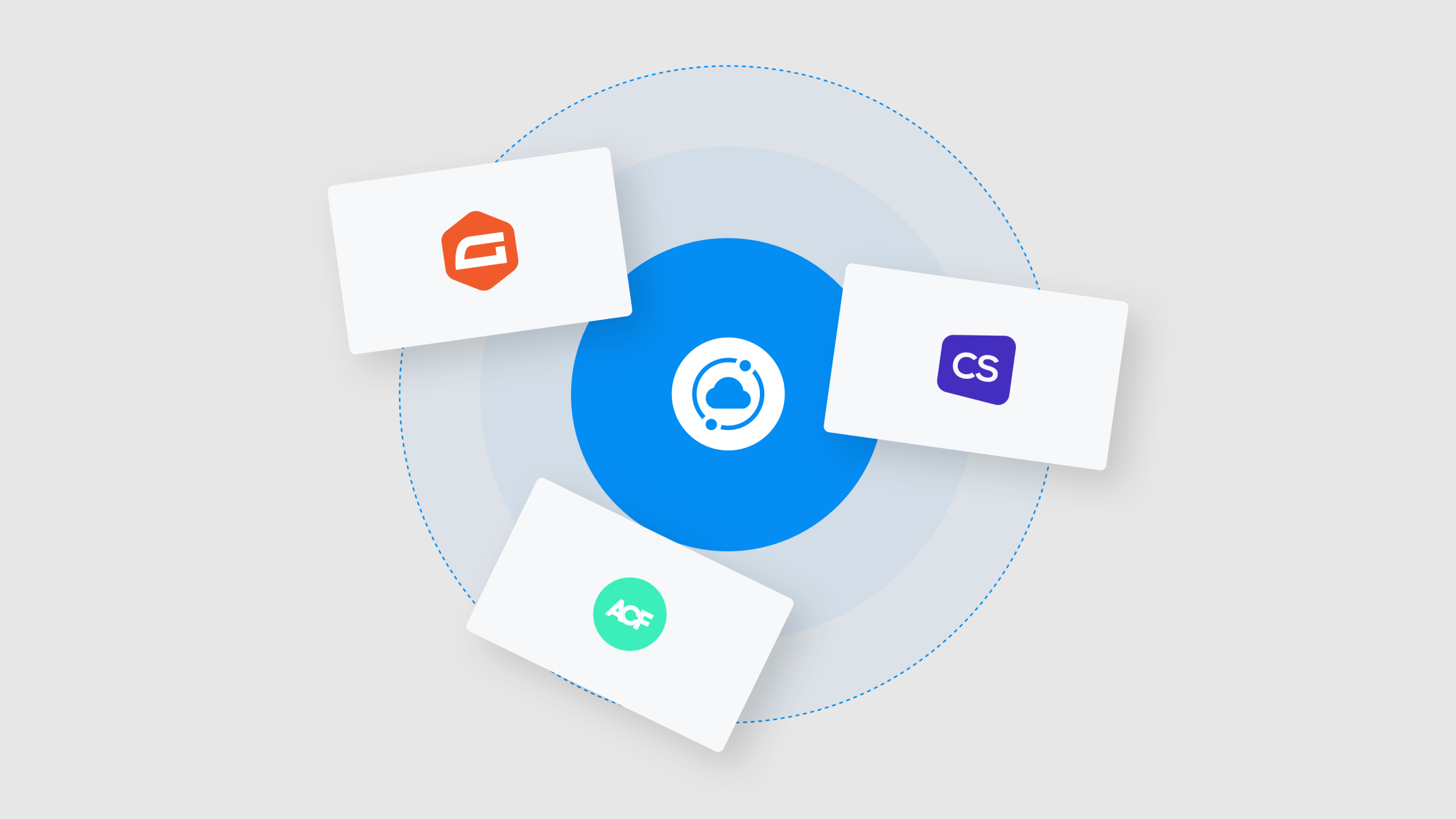
Hey there — we’re SiteDrive. 👋
Sure, we’re known for our drag-and-drop charm and magically smooth file syncing between WordPress sites. But behind our slick interface and one-click syncing magic is a powerful little control panel that puts you in control.
This behind-the-scenes command center allows you to customize how SiteDrive works for you. Whether you’re sharing files with a team, setting up a public drive for clients, or enabling custom file types, this is where the magic happens.
Getting Started
From any WordPress site where SiteDrive is active:
- Open the SiteDrive dashboard.
- Select or create a drive then click Settings next to the drive you want to edit.
Each drive has its own settings, so you can personalize them however you like — whether it’s for a development environment, client portal, or live site. You also have global settings for managing the app.
Name Your Drive and Set the Vibe
The Manage Drive screen is where it all begins. Here, you can:
- Name your drive something meaningful like “Client A” or “Design Team Library.”
- Set the Drive Visibility (public or private).
- View or copy your SiteDrive Key, which uniquely identifies each drive.
- Set a custom Thumbnail or Preview Image.
🎯 Pro Tip: Descriptive names help you stay organized when juggling multiple drives.
Share with the World (or Just Your Clients)
If you’re working with a Public Drive, you can easily send any file to any client. You can:
- Generate a secure token to share access without creating user accounts.
- Copy the SiteDrive Key that includes the access token, so it’s ready to send.
- Control who sees what while keeping things simple on their end.
📎 This is perfect when you want to send a ready-made template or resource without making someone log in or dig through folders.
Configure: Add More File Types Like a Pro
Out of the box, we support all your favorite WordPress file types — like Cornerstone templates, Elementor layouts, ACF exports, and more.
But your workflow might be unique, and we love that. In the Configure tab, you can:
- Enable or disable supported file types you’re actively using.
- Add custom file types by entering the file extension and a name (e.g.
.json,.zip,.svg, or.customblock).
Once added, we’ll treat those files just like any other — you can drag, drop, sync, and organize them with ease.
✨ Custom file support means SiteDrive grows with your needs, whether you’re a builder, developer, or burgeoning web aficionado.
A Few More Pro Tips
- Use different drives for different roles: personal dev work, shared assets, client libraries, etc.
- Name your drives clearly, especially when syncing across staging, local, and production environments.
- Add file types as needed — if your work expands, SiteDrive expands with you.
TL;DR — Settings = Superpowers
You already know SiteDrive makes sharing and syncing files across WordPress sites incredibly easy. But a few thoughtful adjustments in Settings can transform a good setup into a great one.
- Want to control who has access?
- Support custom files?
- Keep your drives clean and organized?
- Send real time updates of the latest version?
You’ve got it. All from one simple panel.
So go ahead — give your drive a fresh name, add that custom file, and enjoy a workflow that feels like it was built just for you. Because it was. 🚀 See for yourself.
P.S. Keep an eye on our blog for more articles, starting with integrations. This includes step-by-step tutorials with pictures showing the magic of SiteDrive in action.