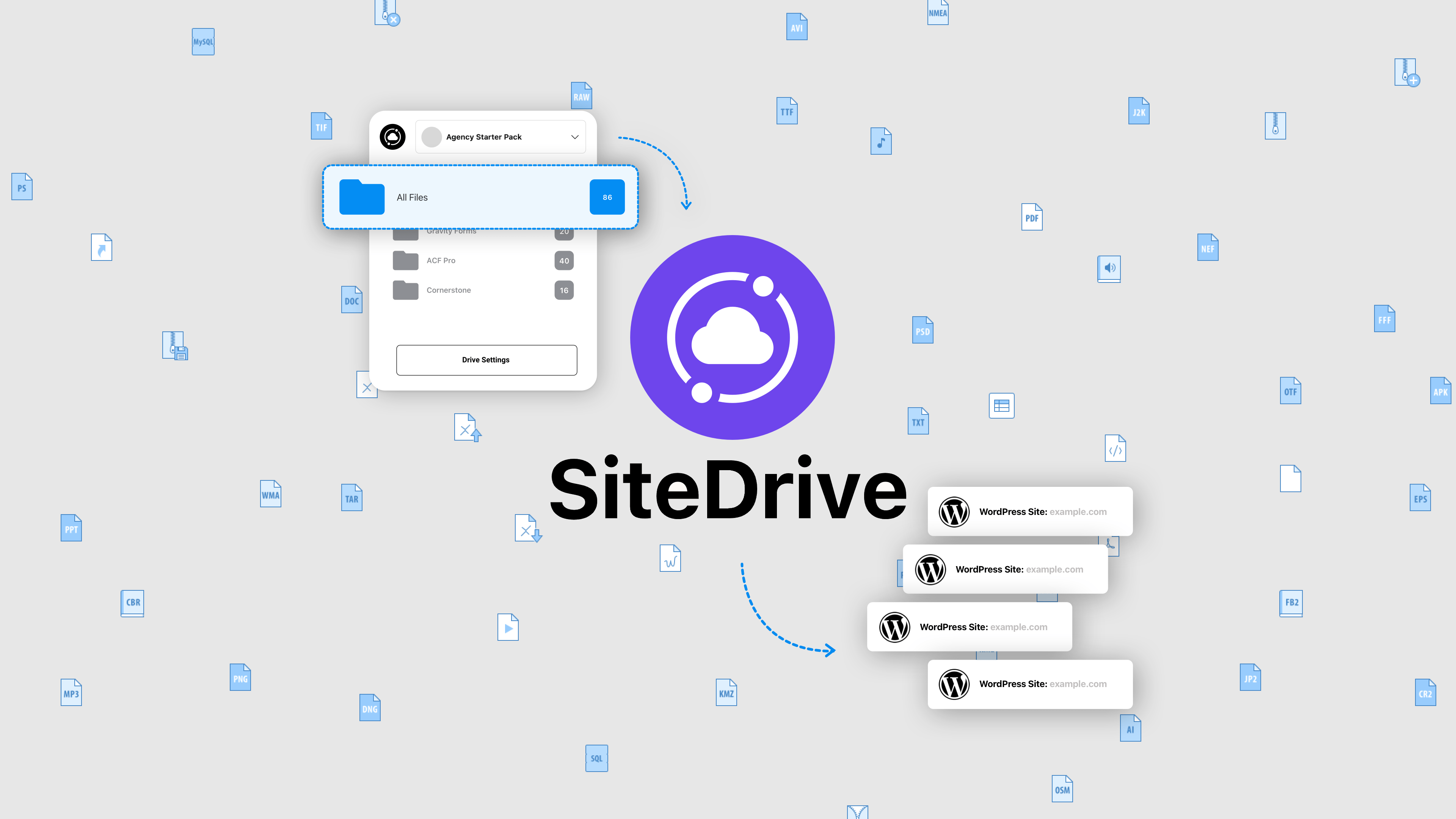
If you’ve ever hit a wall trying to share a file through WordPress, you’re not alone. WordPress is notoriously picky about what file types it allows you to upload. Zip file? Rejected. Custom extension? Not a chance. But not anymore.
Enter SiteDrive—your new best friend for sending any file type with ease. Whether it’s a standard PDF, a chunky ZIP, or even a bespoke file format that only your team knows about, SiteDrive is built to handle it all. And yes, we mean all.
The Problem with File Types in WordPress
Out of the box, WordPress only supports a limited selection of file formats—images, docs, maybe a PDF if you’re lucky. That’s great for bloggers uploading a few photos or text files. But if you’re running a more complex site or working with clients, developers, or designers, those restrictions quickly become a headache.
Need to send a design file, a plugin zip, or a data export? Traditional WordPress throws up a red flag. How about a native template file from a website builder?
Bring It On
With SiteDrive, file type limitations are a thing of the past. Want to send a .zip of your theme or plugin? A .pdf training manual? A .customdata file that only your app understands? Go for it.
SiteDrive is designed to embrace every file type—standard or custom—so you can send what you need without wrestling with upload errors or MIME type overrides.
Flip the Switch: Enable All File Types
Sending any file in WordPress is just a couple of clicks away with SiteDrive. To unlock full file freedom, follow these simple steps:
- Go to Settings: In your WordPress dashboard, navigate to SiteDrive > Settings.
- Tap Configure: Under the Configure section, you’ll see a few powerful toggles that control how SiteDrive handles files.
- Enable File Support: Flip the switch to allow all file types to be uploaded or select individual types. This includes non-standard and custom files.
- Custom File Extensions? No problem. You can even specify additional custom file types manually, giving you total control over your upload policy.
The best part? You don’t need to touch code, edit your functions.php file, or mess with the wp-config. SiteDrive does all of the heavy lifting behind the scenes.
Drag, Drop, Done.
Once you’ve enabled support, adding them to a drive is as smooth as it gets.
- Select Your Drive: Head over to your SiteDrive dashboard and click into the drive where you want to upload your files.
- Choose a Folder: Select a folder or create a new one. Another +1 for SiteDrive is your complete control over organization (think Google Drive or Dropbox).
- Drag and Drop: Now for the fun part—just drag your file(s) from your desktop and drop them into the folder. Integrated files will be available in the SiteDrive Finder.
Need to upload a batch of files? SiteDrive handles bulk uploads like a pro. Drop in five files, fifty files—no stress, no waiting games.
Ready to Share — Wherever, Whenever
Once your files are uploaded, SiteDrive makes sharing a breeze. You can manage access with passwords, connection keys, or domain-based authentication. Plus, if you update a file later, everyone connected gets the latest version. It’s like Dropbox, but baked right into your WordPress site—and way more customizable.
Remember, sending the file is just part of what SiteDrive does. Through syncing and domain authentication, you can get files to their final destination (not the scary movie) and control who has access.
Final Thoughts
SiteDrive isn’t just another file manager. It’s a rethinking of what WordPress file sharing should be. And with its support for any file type, it breaks down the final wall that’s long limited WordPress users from sharing their full digital toolkit.
So the next time WordPress tries to tell you “Sorry, this file type is not permitted,” just smile and open SiteDrive. Because now, you make the rules.